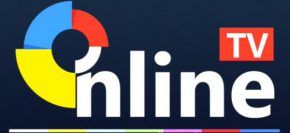FREQUENTLY ASKED QUESTIONS
After my code Shopping can I exchange the code or give it back?
After your purchase we will send your code soon through email since the code is known, for this reason, we can not exchange for you or take it back.
How to get your iStar-Korea receiver online TV function?
If you have not Online TV function in your iStar Korea receiver please do the following to get it: Open menu > Upgrade > Online Upgrade > press the red button to start to upgrade finish. Then you can see the new function Online TV in your iStar receiver menu.
How to Upgrade software and Channel in IPTV Models?
First you must have the software and channel with .bin file format you can download from Link then use it by USB (Flash Memory) insert to your Receiver, Press Menu in Remote Control go to Upgrade, Press OK, Find Upgrade by USB, Press OK, then first you must upgrade the software after restart automatically of Receiver do same steps for upgrade the Channels.
How to Connect IPTV Receiver’s Models to the Internet (Ethernet Config)?
you can easily find with two way Press F1 – 555 OR in Menu Internet find (Ethernet Config)
in the Link, Type Select the which type of internet you have (Wire Network – WIFI Network – 3G Network – GPRS Network)
1- For the Wire Network direct use it
2- For the WIFI Network you must find your WIFI in Search type your password and select the auto Link press Link
3- For 3G Network you can directly use it by USB with 3G Internet’s
4- For GPRS Network it just can use it in X60000 Model or if you have the dongle of GPRS, in search let the auto Mode and select the auto link
press the Blue button.
How to Connect IPTV Receiver’s Models to the dongle (Super Setting)?
you can easily find with two way Press F1 – 111 OR in Menu Upgrade find (Super Setting)
find SatSharing(Internal) press blue button but be careful at first you must have the signal of the dish moon dongle.
How to Connect IPTV Receiver’s Models to the ICAM/Internet (Super Setting)?
you can easily find with two way Press F1 – 111 OR in Menu Upgrade find (Super Setting)
find ICAM press blue button but be careful at first you must be connected to the Internet then press ok, and some time because of the bad signal of your internet ICAM didn’t connect to the Internet inside ICAM you must press yellow and press 0-0-0-0 for reconnecting ICAM.
How to Connect IPTV Receiver’s Models to the IPTV (Super Setting)?
you can easily find with two way Press F1 – 111 OR in Menu Upgrade find (Super Setting)
find IPTV press blue button but be careful at first you must be connected to the Internet then press ok in.
How to Reboot IPTV Receiver’s Model?
sometimes when you Scanning the channel or upgrade the software or channels turn off the Electric or any damage in Electric your receiver went to Boot you must reboot it…
first, you must have the software of your type of receiver be careful to change the name (rename) .bim file to (ROM), use it by USB (Flash) and turn off/on your receiver directly press Menu button in remote control 2-3 times automatically reboot the receiver.
after that, you must upgrade the channels because the flash channel of your receiver is empty.
Information of Network Center?
sometimes when you Scanning the channel or upgrade the software or channels turn off the Electric or any damage in Electric your receiver went to Boot you must reboot it.
Does the device make a problem?
My device is freeze and every time the device will cat the picture and sound what can I do?
Our recommendations for you please change your WiFi connection to Lan Ethernet connection, and if your device already connected to the Lan Ethernet connection, try this time to change the Ethernet cable network.